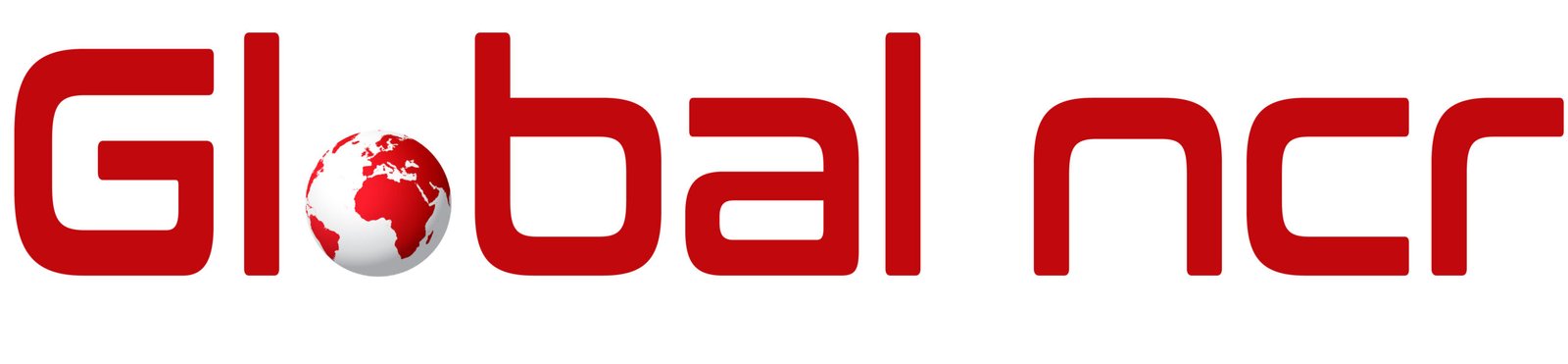Introduction
If you’re embarking on the exciting journey of learning Python programming, a reliable Integrated Development Environment (IDE) is essential. PyCharm, developed by JetBrains, is a popular choice among developers for its comprehensive features and user-friendly interface. In this article, we’ll guide you through the process of downloading and setting up PyCharm, ensuring a smooth start to your coding adventures.
Choosing the Right Version
Before downloading, it’s crucial to select the appropriate PyCharm version based on your needs. JetBrains offers two primary editions:
PyCharm Community Edition: This is a free and open-source version suitable for individual developers and small teams. It provides essential features for Python development, including code completion, debugging, and version control.
PyCharm Professional Edition: This paid version offers advanced features like web development frameworks, scientific computing tools, and database management. It’s ideal for professional developers and teams working on large-scale projects.
Downloading PyCharm
Visit the Official Website: Go to https://www.jetbrains.com/pycharm/.
Choose Your Edition: Select either the Community or Professional edition based on your requirements.
Download the Installer: Click the “Download” button to initiate the download process. The installer will be compatible with your operating system (Windows, macOS, or Linux).
Installation Process
Run the Installer: Once the download is complete, double-click the installer file to start the installation wizard.
Follow the Instructions: The wizard will guide you through the installation process. Accept the license agreement and choose the desired installation directory.
Configure Settings: You may be prompted to configure additional settings, such as creating a desktop shortcut or associating PyCharm with Python files.
Complete the Installation: Click “Finish” to complete the installation.
Setting Up PyCharm
Launch PyCharm: Find PyCharm in your start menu or applications folder and launch it.
Create a New Project: If you’re starting a new project, click “Create New Project.” Choose a project name, location, and Python interpreter.
Explore the Interface: PyCharm’s interface is designed to enhance your coding experience. Familiarize yourself with the editor, debugger, and other tools.
Additional Tips
Install Plugins: PyCharm supports a wide range of plugins to extend its functionality. Explore the JetBrains Plugin Repository to find plugins for specific tasks like Django development or data science.
Customize Settings: PyCharm offers extensive customization options. Adjust settings to suit your preferences, such as color schemes, font sizes, and key bindings.
Utilize Code Completion: PyCharm’s intelligent code completion feature suggests code snippets and functions as you type, saving you time and reducing errors.
Take Advantage of Debugging Tools: The debugger helps you identify and fix errors in your code. Set breakpoints, step through code, and inspect variables to understand the execution flow.
Conclusion
Downloading and setting up PyCharm is a straightforward process that provides you with a powerful tool for Python development. By following the steps outlined in this article, you’ll be well-equipped to start writing Python code and exploring its vast capabilities. With PyCharm’s assistance, you’ll be able to create efficient and maintainable Python applications.